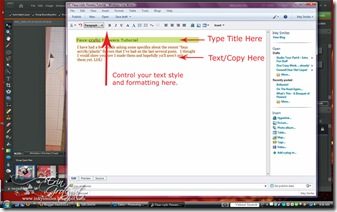
Windows Live Writer – Basic Tutorial
I {heart} Windows Live Writer. It makes my blogging life MO BETTAH. Jeanne Tomshack introduced it to me a while back and I have not used the online blogger interface to blog since. I had so many trouble with Blogger eating my photos and not publishing when it was supposed to, etc…. Blogger was also very cumbersome to compose posts in. Now, don’t get me wrong. I still use Blogger to host my blog and still have to log in to my Blogger dashboard to make the overall layout changes, etc., but I make the actual posts in Windows Live Writer (WLW).
I thought I’d show you a very basic photo tutorial on using it. So here we go.
WLW is a WYSIWYG program… “what you see is what you get”. There’s no guessing about how your text is going to appear or whether or not your photos are going to line up properly in your post. You can type up posts ahead of time if you’re going on vacation or won’t be near a computer but still want to share on your blog. WLV’s scheduling feature works GREAT!
The first thing you need to do is download Windows Live Writer HERE. You will need a Windows Live account (also can be a hotmail user account or MSN account… all the same company). Windows Live Writer is FREE. {Hallelujah!}
Once you’ve downloaded WLW it will prompt you to set up your user account info and password for your blog. Don’t worry, it only uses it to access your blog to upload and publish your posts.
Here are some photos for using WLW. I printed my screen while publishing a recent post. Click on the photos to view larger. They should open in a separate window.
{{edited: I just realized I’d abbreviated WLV instead of WLW…. I must have been thinking . Windows Live Vriter…. ooops!!! ROFL! It’s been corrected…}}
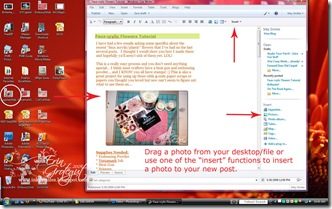


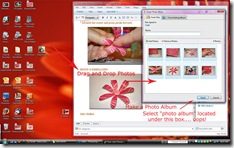
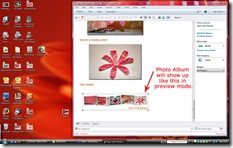
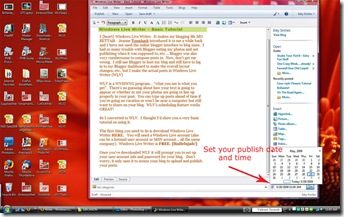
7 thoughts on “Windows Live Writer – Basic Tutorial”
I plan to try WLW-thanks for the tuorial!
I plan to try WLW-thanks for the tuorial!
the only thing i can’t figure out is how to use it with different blogs… other than that it is the BOM!!
Oh my gosh Erin! I just downloaded it and tried it out and you are RIGHT!! This is so awesome!! I used the hyperlink button to put your website on it and I didn’t have to get all confused about the html and I dragged a picture from my windows gallery! I would like to ask how you have 3 columns? I would really like to have that but I have no idea how to do it. Could you help me out a little?
Thanks so much for Window live Writer tip! I love it!!
This looks exciting. I’ve used Word 2007 but it never does the pictures right. I’m going to give this a try!
Thanks for this! 🙂
This is awesome and I wouldn't have even thought of it without seeing it. Just a note, two of the images don't open into larger ones, those being 1) the 2nd under “Inserting Photos” and the one under “Linking Text”. All the others click through to larger, easy to see images. But yes, thanks for posting this at all, I'm definitely going to try this out! 🙂